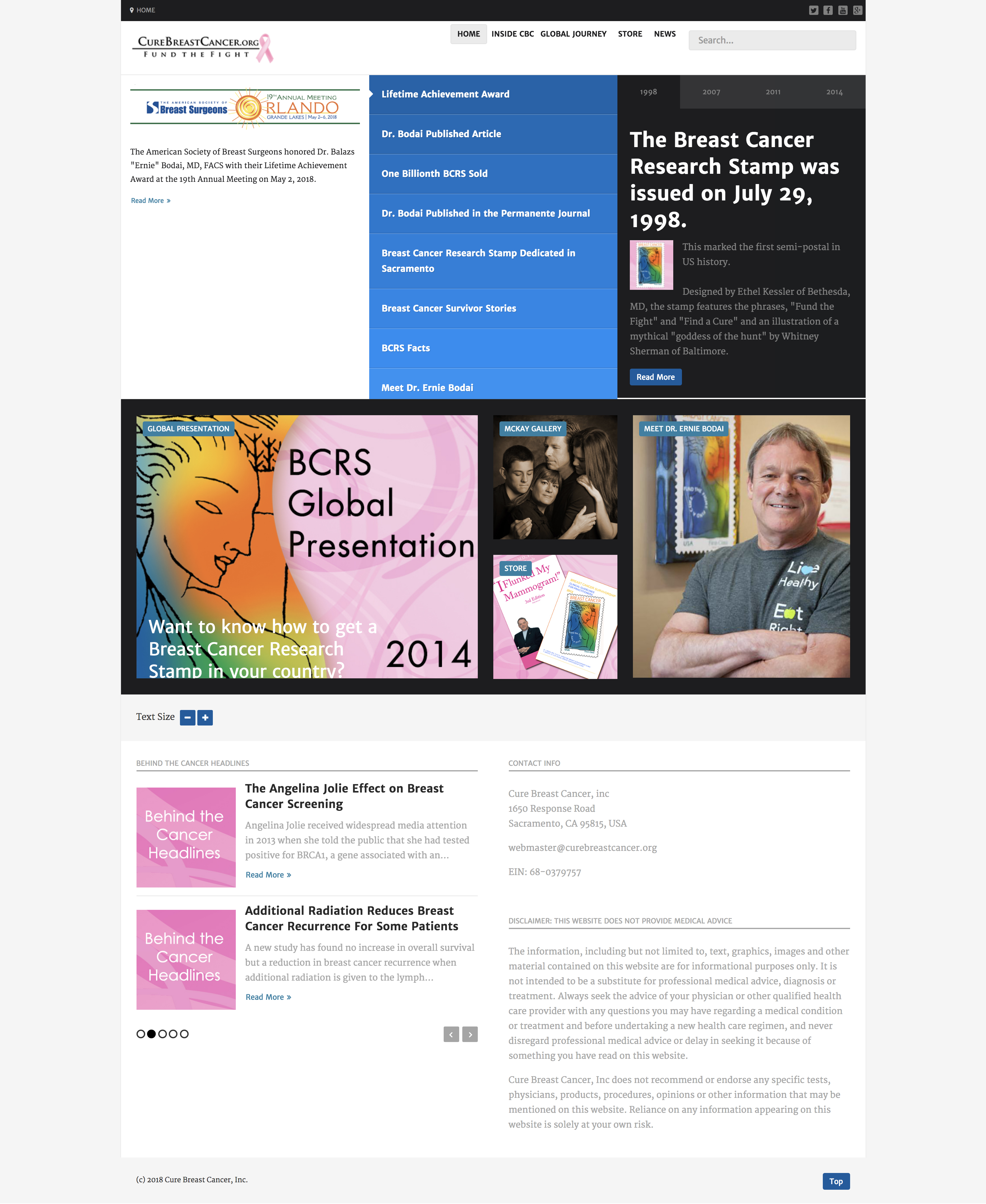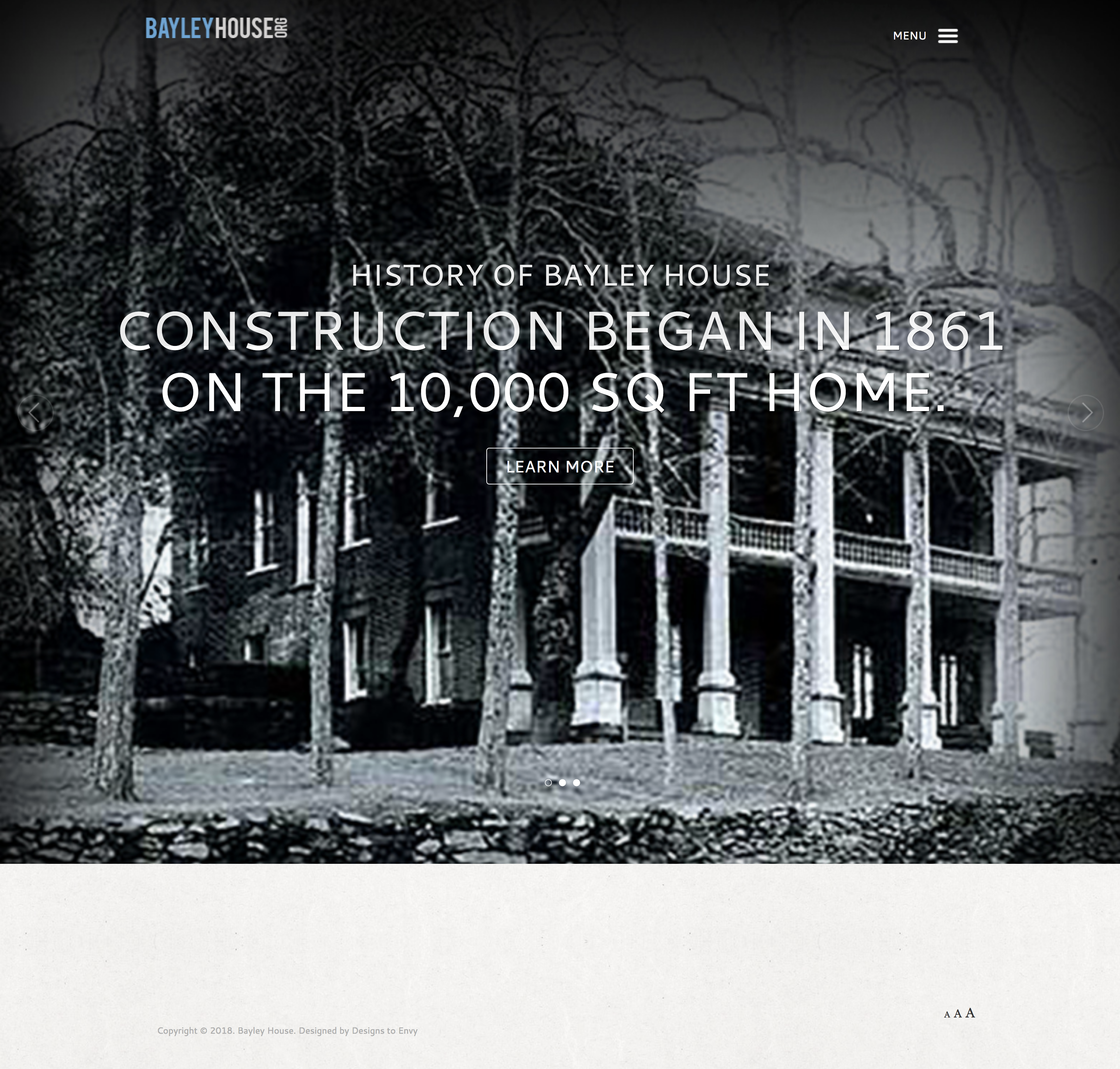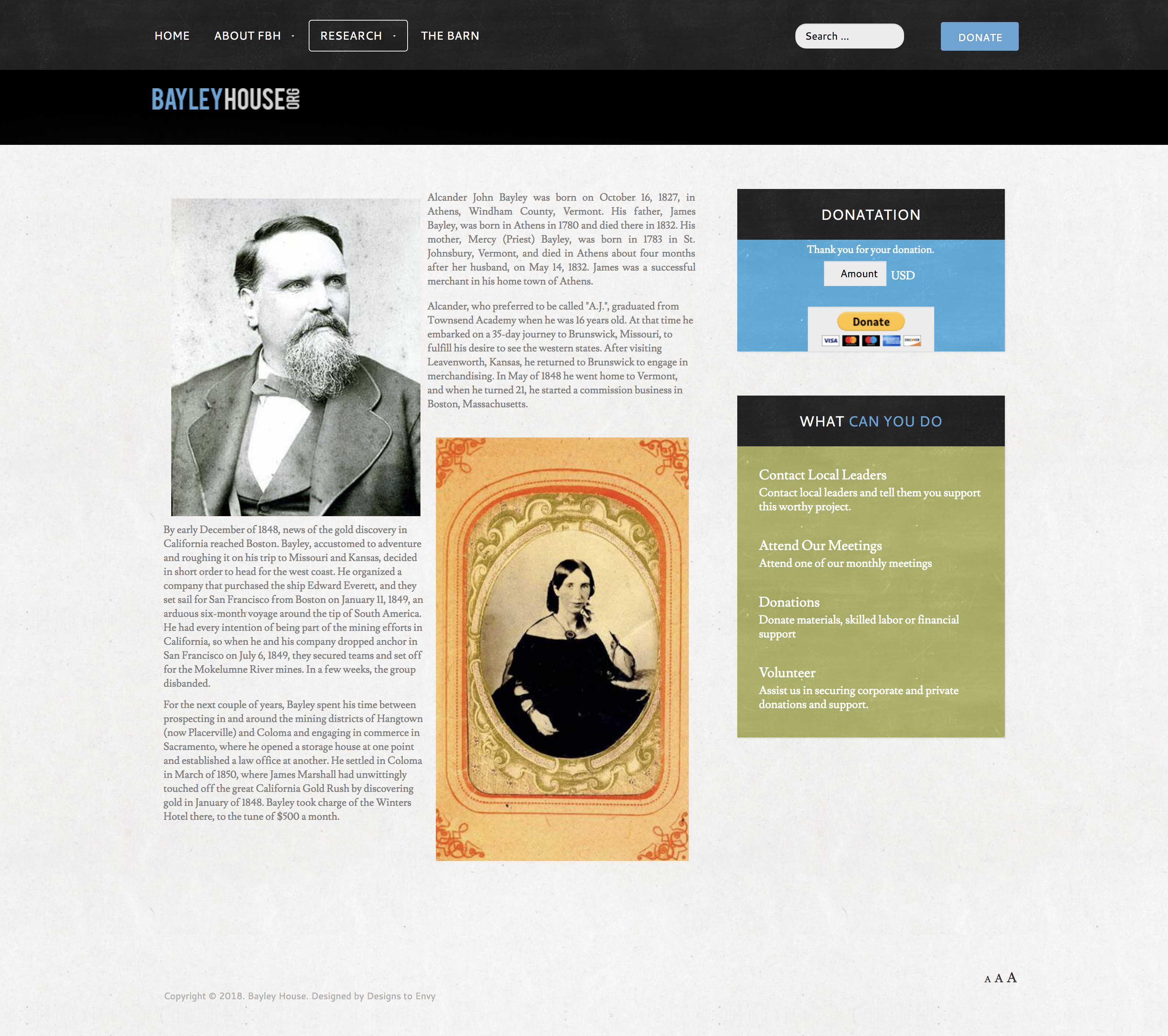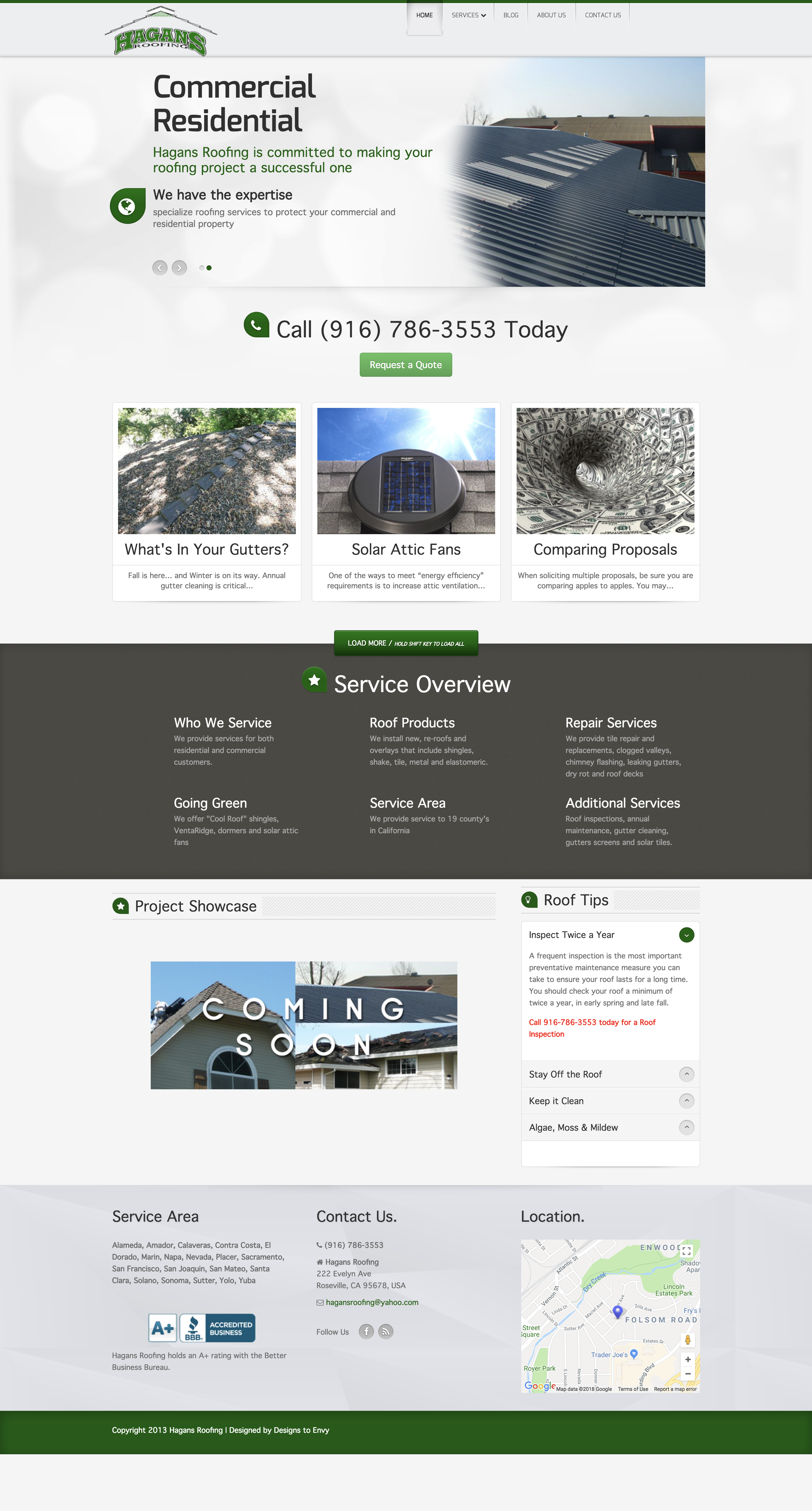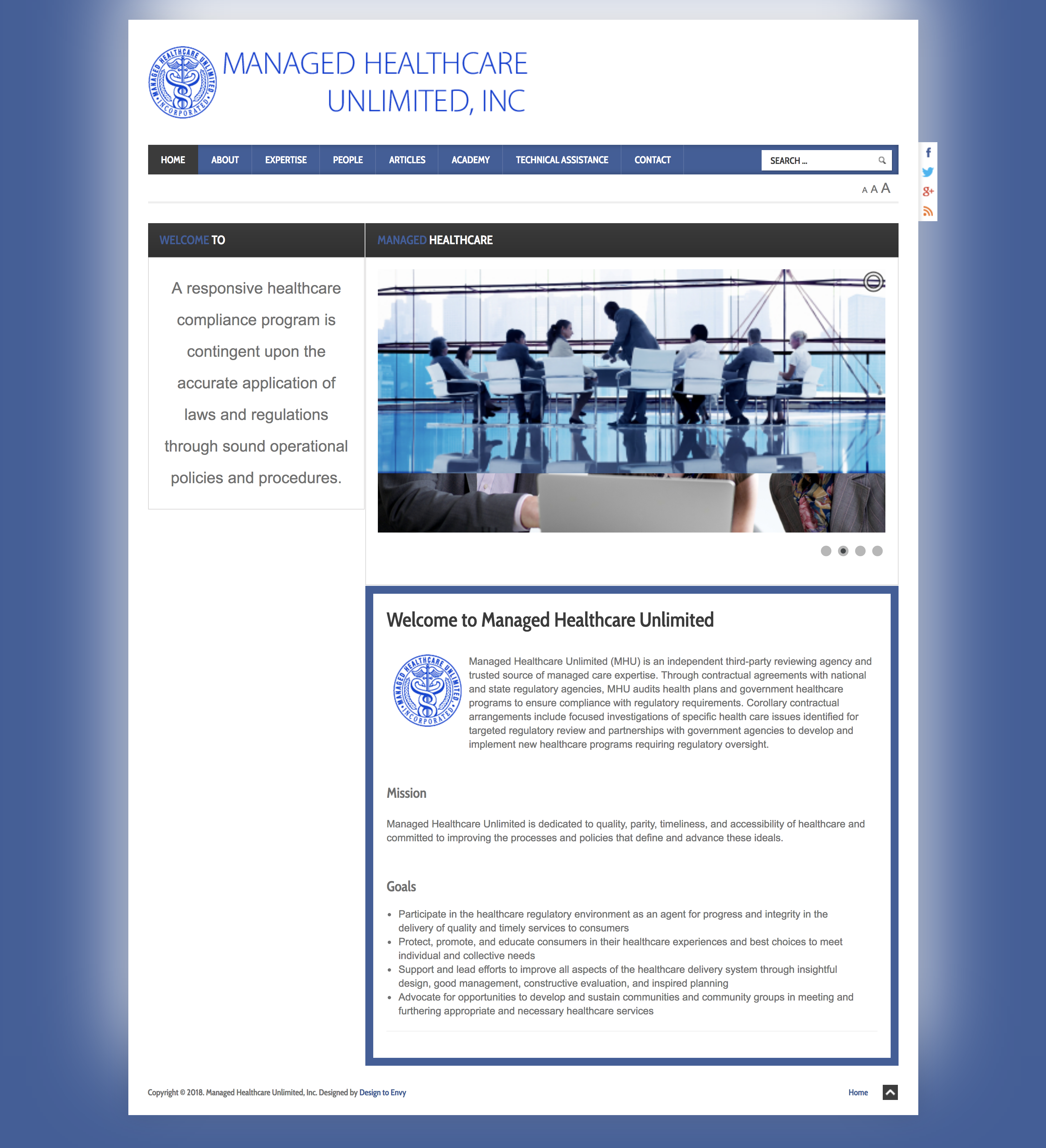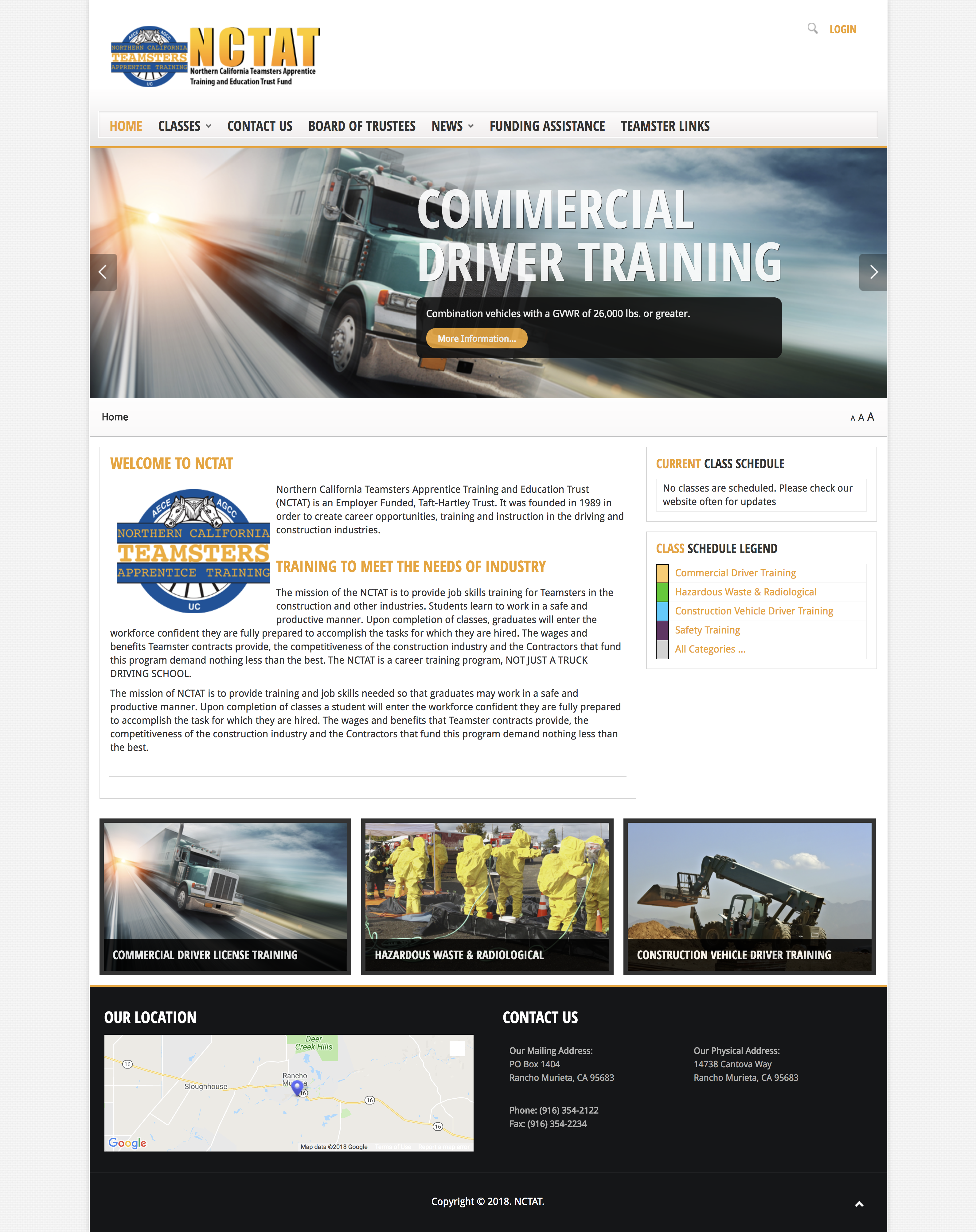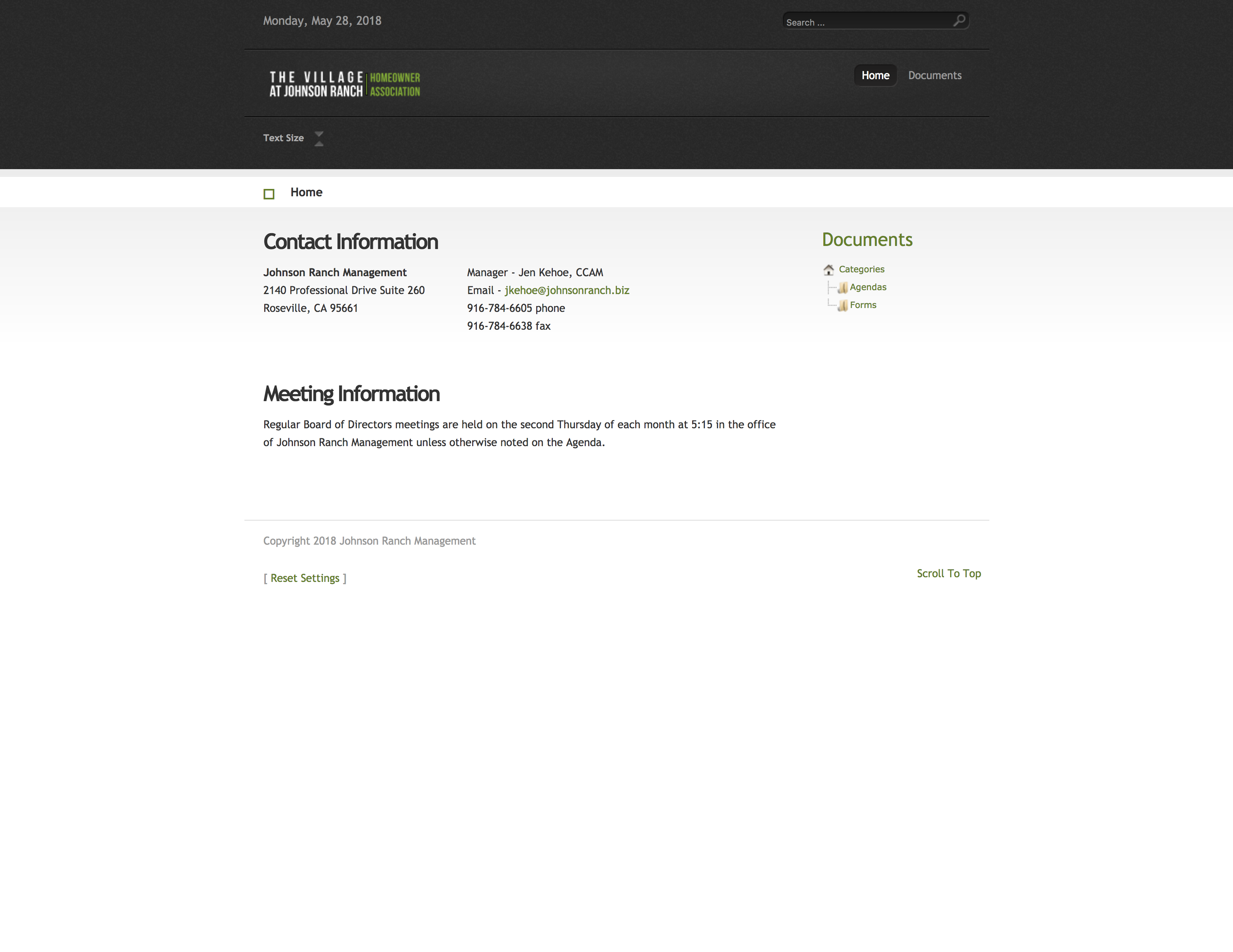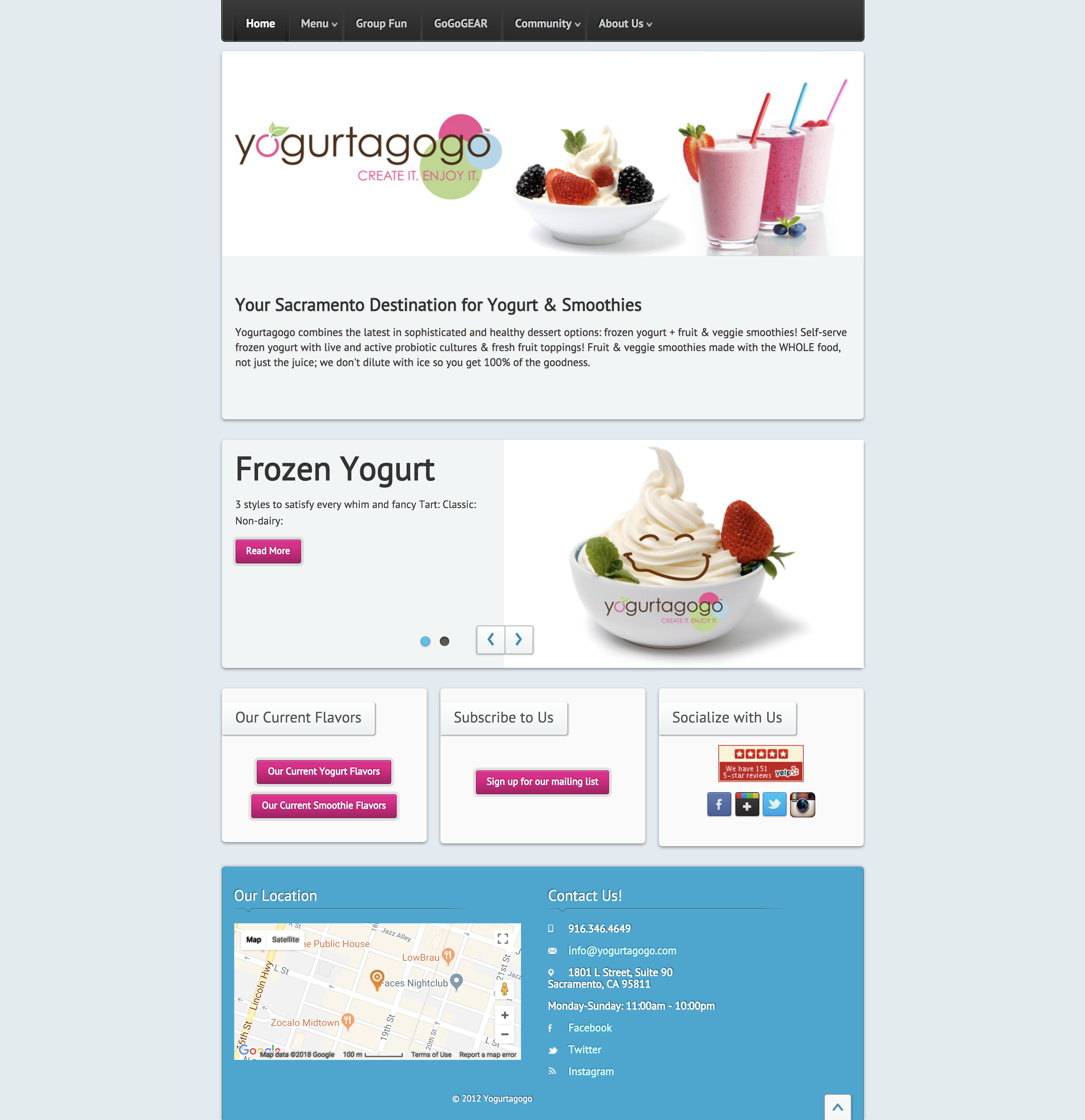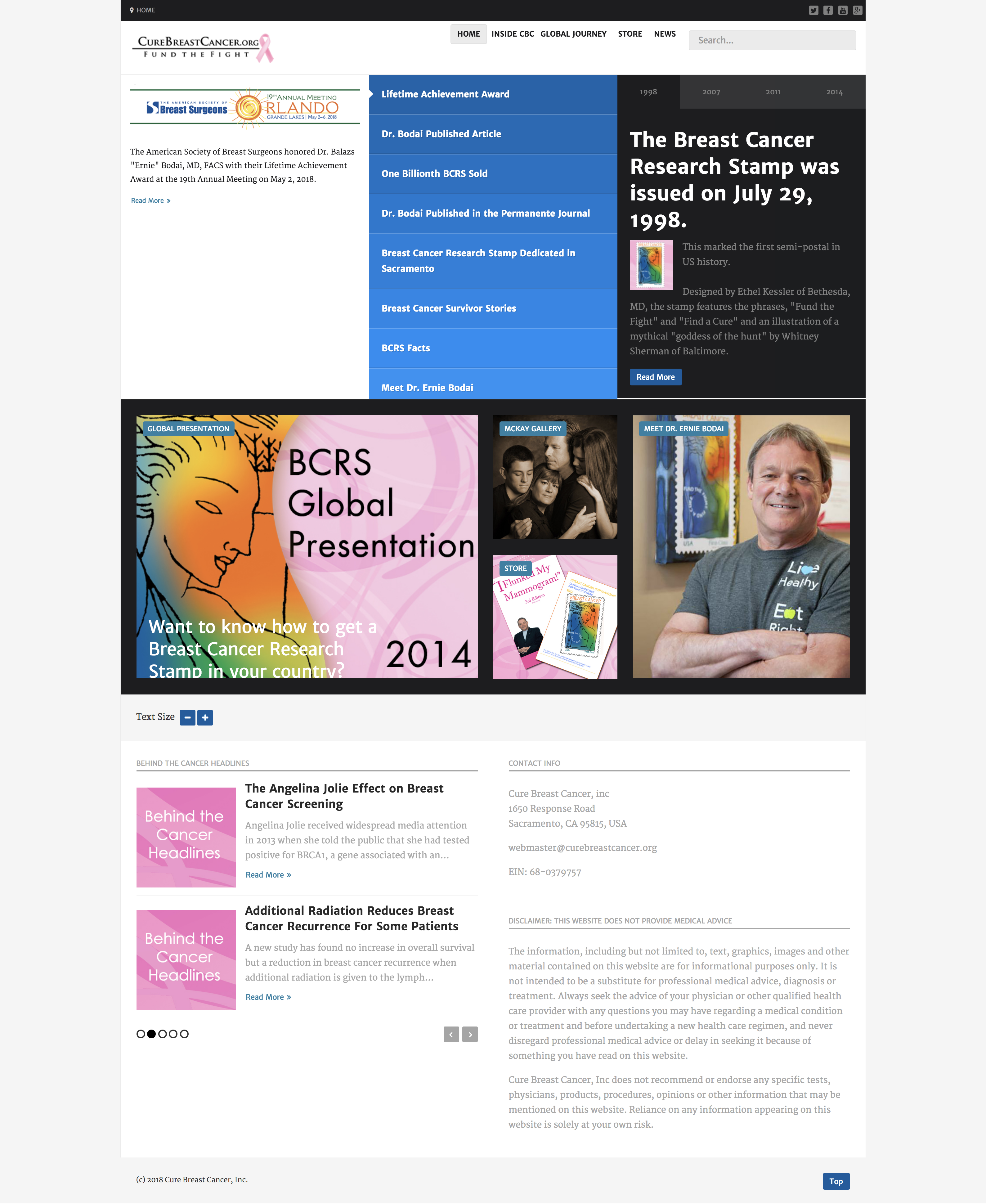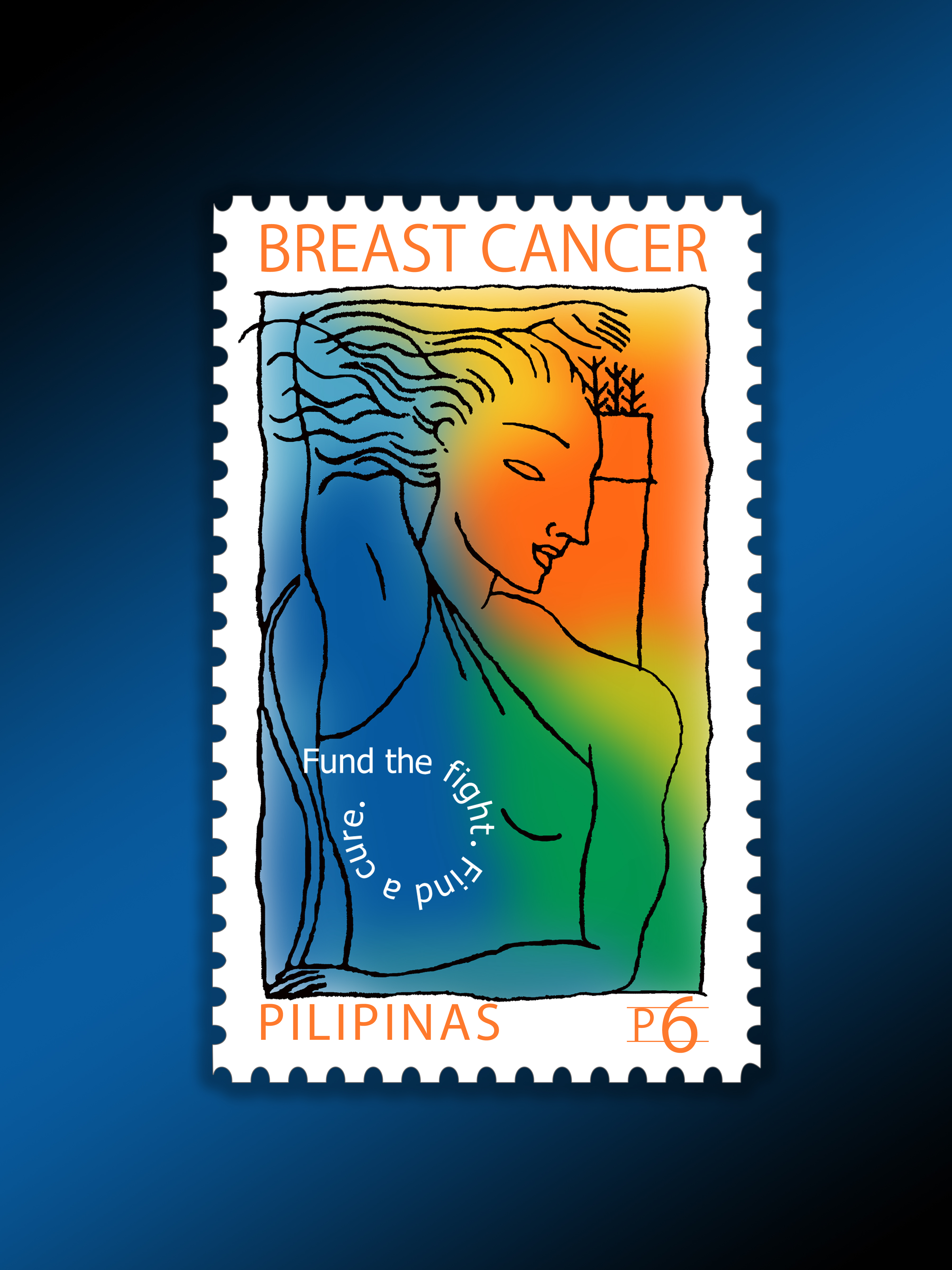(The links provided here are done so without any compensation from the vendors and are not an endorsement of any kind. They are simply links to products that I have used or have researched about)
 Building Your Workstation
Building Your Workstation
Selecting the right equipment to build your workstation is critical. You want to select the equipment that helps you accomplish your finished product with a workflow that makes it more efficient. In addition there are different variables that will determine what equipment you have including the workspace, budget and the type of work you will be doing. Here are just a few things about the equipment choices. Usually for more professional systems a system integrator will be involved to work on the construction of the room and build a custom workspace with the gear needed, but for the home user this is usually not the case.
Windows, macOS or Linux - Selecting an OS
Selecting an OS is one of the first things in determining which editing tools you will be using. If you have an iPad you will probably use iMovie since it is pre-installed, but if you have a Windows PC then your options are going to be different. Editiors today are called NLE or Non-Linear Editing. This basically means that you can start anywhere on your project, move clips or segments around as needed and continue adding or removing content. The systems previous to NLE were basically a player and a recorder and you started at the beginning and worked your way to the end. Any changes in the middle would require redoing a lot of the work or duplicating that content to another tape which would reduce the quality of the image. NLEs allow for greater flexibility. For the most part all NLEs work on the same premise, but have different user interfaces and for the more advanced systems a greater amount of features. Both of these should be the fastest that you can afford.
You can do a lot of this work from your mobile device as both iOS and Android platforms offer a lot of low cost options for creating content and both platforms tend to have good images from their cameras. Add a stablizer and a microphone and you can have a complete production and post-production system in your hand.
How Important is the CPU
Next is what components do you need. Will a 20-core processor run your NLE faster than an 8-core processor? You may think that having more cores and speeding your money on the processor is the key, but in reality most applications do not take advantage of the multiple cores pass 8. If you are looking to spend $7000 on a nice iMac Pro then the 3.0GHz Intel Xeon W is the sweet spot. For a Windows PC look towards the AMD Ryzen™ Threadripper™ with 8-cores would be of similar performance. More cores in a processors does not mean that your apps will run faster or you can do more things. When dealing with more the 10 cores on a processor or even dual processors, a lot of the performance depends on if the applications can take advantage of those additional cores. The rule of diminishing returns will take affect usualy after 10 cores. Most of the consumer level post-production applications will not and even some of the pro apps can only work with upwards of 8 cores. I would recommend going with a 6-10 core CPU and save your money on fast memory and adding a eGPU.
Storage and More Storage
The amount of storage that you will need per a project will vary. I have had projects that required less than 100GB, but for most of the school plays I have been around 1.5 TB per play at 1080p. If you are looking to work in 4K or higher then your storage will be at least 2x greater. In addition to the amount of storage you will also want to work with fast storage to reduce the amount of time it takes to complete your project. It would be great to have a system with a 20TB SSD with blazing fast speeds but for most of us the cost is beyond our means. Samsung introduced their 4TB SSD with a price of $1900 so for $9500 you can build a 20TB storage solution with RAID for around $15,000 with the NAS. For most of us having our OS and applications on a smaller SSD and maybe an SSD as a scratch disc would be fine. For the additional storage I would suggest a NAS or external drive system. I currently use G-Technology 4TB Thunderbolt for my current project storage and an OWC dual disc enclosure with 8TB of storage. In addition I archive content to a QNAP NAS.
Do not forget the optical drive. While this is usually a standard item with a Windows PC, any of the iMac or Apple laptops do not come with this option. I elected to go with a OWC enclosure and install a LG Blu-ray burner. I matched this with the same drives in my Blu-ray/DVD duplicator system.
 Graphic Cards and something called eGPU
Graphic Cards and something called eGPU
The next thing that is as important if not more now days is the graphic card. Sure you can use the integrated graphic system that shares resources with the PC or go with a dedicated card with a fast GPU and memory. In addition most new systems support external graphic cards or eGPU to provide additional processing power. These are usually an enclosure with one or more slots for the graphics cards to be installed. Many of these allow you to install your own graphic cards and upgrade when needed. Normally these are attached to your workstation using a high-speed connection and do not always attach to your display. Some of the applications will take full advantage of these eGPUs but you will need to check with both your hardware and software to see if it is supported. Blackmagic Design introduced their first eGPU and for $699 you get a good graphic card, both USB 3.0 and Thunderbolt 3 ports along with a HDMI 2.0 connection for monitoring up to 4K. This would be a great starter system, but it is not currently upgradeable. If you are looking to build a fast system that will be used for graphic intense operations such as video games, graphic design, video or even 3D rendering then I would highly suggest looking into the eGPU.
Monitor and More Monitors
Another important component is the monitor. For a lot of editing suites you will see multiple monitors being used with a single system. This allows you to have more resources available to you at a glance. You can be working on the editing timeline and have a second monitor showing the program monitor and then another monitor showing the waveform or running a graphics program. The setup of the monitors is a personal choice as is selecting the type. It is important that you have at least one screen that will show your project in the same resolution that you are rendering to.
Audio
For any video project audio is key. You can have poor video and as long as your audio is great people will view it. Just remember through out your project, spend time and money on your audio. Most systems will come with built in speakers or maybe small desktop speakers or a speaker bar. I would highly recommend upgrading your audio with pair of studio monitors (speakers) and a nice set of headphones. With either one you will want to have a set that is of high quality with true sound. I personally run two Samson BT4 monitors that are powered. They were the largest that I could fit on my desk and still have them set equally apart to create the sweet spot that I work in. In addition I have a set of Sony MDR-V6 headphones for detail audio work and also working at night so I do not wake up my family. The Samson studio monitors are nice for my home system and at $129 for the pair they are very inexpensive. I do not have any sound enhancements in my room so going with a higher quality monitors like the Neumann KH 80 ($499 each) or the ATC SCM25A ($8,000 pair) did not make sense.
As I mention I use the Sony MDR-V6 and have been using this model since the late 1980's and have found them to be very reliable in sound reproduction. I usually recommend staying away from Bose or Beats headphones but there are great headphones available from Audio-Technica, Sennheiser, AKG and Shure among many others. You should try these on to see if they adjust to your ears and fit comfortably. I have been able to wear my headphones for all-day sessions and not have any ear soreness. You can also add an amp for the headphone but I usually go direct from my PC audio. In addition I have a regular TV display that I use for checking audio during post production.
 Keyboards and Control Surfaces
Keyboards and Control Surfaces
Finally the keyboard. For a lot of the NLEs there are shortcuts that you use to control the system. In many cases the same keys are used with all of them such as the space bar to start and stop. There are key overlays and special keyboards for the NLE that are color coded and marked with the shortcuts. In additional I would recommend at least a jog shuttle like the ShuttleXpress. This will allow you to jog or move the video frame by frame or multiple frames either way and have some buttons to perform tasks such as cut or paste. If you are looking to utilize the colorizing feature the NLE then there are control panels that will usually feature rolling balls, toggles and faders. All of these functions can be accomplished using a mouse or keyboard, but these control surfaces help streamline the process.
To Duplicate or Not To Duplicate
If you are going to be making just a couple of disks then using the optical drive on your system will be fine would be fine. If you are making multiple disks and have multiple projects then either contracting out the duplication or purchasing your own is an option. I have a ProDuplicator Blu-ray system that allows for me to burn 3 discs at the same time and usually under 30 mins regardless of it being a DVD or Blu-ray. I will duplicate the content using professional grade blank media to reduce the number of failures. The last two runs I have made the failure rate was 0% and both had runs of 200 discs each. Do expect to have some failures during the duplication process and adjust your purchase of blank media to reflect this and also for testing of the master copy.
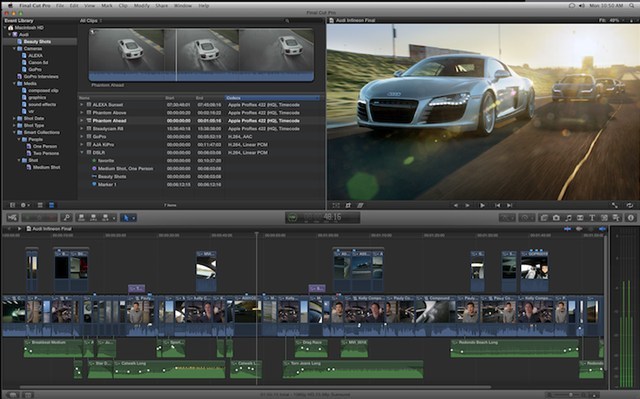 Choosing an Editor
Choosing an Editor
 Building Your Workstation
Building Your Workstation Graphic Cards and something called eGPU
Graphic Cards and something called eGPU Keyboards and Control Surfaces
Keyboards and Control Surfaces